A Guide to Colour Correction and Grading in Post-Production
Dive deep into the world of post-production with our comprehensive guide on colour correction and grading.
If you're diving into the post-production world, you've likely heard about colour correction and grading. They're the unsung heroes that transform decent footage into cinematic art. Whether you're a budding filmmaker or you're part of a video production company, knowing these techniques is vital. Let’s unravel this colourful mystery together, shall we?
1. Colour Correction vs. Colour Grading: What's the Difference?
First up, let's clear up a common misconception. While they might sound like they're the same, they’re not.
-
Colour Correction: This is all about getting your footage to look as natural as possible. Think of it as setting a baseline. You're fixing any issues like overexposure, underexposure, or odd colour casts.
-
Colour Grading: Now, this is where the fun begins! Grading is all about setting the mood and style. Want a warm, summery feel? Or how about a moody, blue-tinted noir vibe? That’s what colour grading achieves.
2. Why Bother with Colour Work Anyway?
Ever watched a film and felt a particular emotion just from the colours? That's the power of colour grading. And if you're working with a video production company, they'll tell you just how crucial this step is. It gives films a signature look and ensures consistency across scenes.
3. Tools of the Trade
Whether you're using Adobe Premiere Pro, DaVinci Resolve, or Final Cut Pro, they all offer powerful tools for colour correction and grading. Waveforms, vectorscopes, and histograms might sound like something out of a Sci-Fi film, but they're your best mates in this process. They give you a visual representation of colours and exposure, ensuring you stay on track.
- Waveforms, specifically the luma waveform, provide a graphical representation of the brightness (or luma) levels in your video or image. It displays brightness on the vertical axis, with shadows at the bottom and highlights at the top. The horizontal axis represents the image from left to right. This tool is essential in video editing because it helps ensure correct exposure across a scene. If the waveform touches the very top or bottom of the graph, it often indicates overexposure or underexposure, respectively.
- Vectorscopes deal primarily with colour. They show you the colour information in an image or clip. The vectorscope represents colours as they relate to the colour wheel. You'll see a circular graph with specific points for primary (RGB) and secondary (CMY) colours. The distance from the centre of the circle indicates the saturation or intensity of the colour. The closer a point is to the edge, the more saturated it is. This tool is incredibly useful for tasks like skin tone correction. There's a 'skin tone line' on the vectorscope which is a reference point to ensure accurate and consistent skin tones.
- Histograms are popular not just in video editing but also in photography. They offer a quick way to assess exposure in an image. The histogram is a graphical representation of the tonal values of your image. The left side of the graph represents the shadows, the middle represents mid-tones, and the right side represents highlights. A well-exposed image typically has a balanced spread across the histogram, though this can vary depending on the desired mood and effect. Histograms help prevent clipping, which is when areas of the image are so dark or so bright that they lose all detail.
4. Starting with Correction
Before you jump into the creative stuff, you've got to set a solid foundation. Here's a simple checklist for correction:
-
Balance your exposure: Ensure highlights aren't blown out and shadows aren’t too dark.
-
White balance: Fix any odd colour tints, especially if the white in your scene looks a tad blue or yellow.
-
Saturation: Don't let your colours be too muted or overly vibrant. Aim for a natural look.
5. Diving into Grading
Now for the magic touch:
-
Set a mood: Decide the emotion you're going for. Films often use blues for cold, melancholic vibes, and oranges for warm, nostalgic feelings.
-
Play with contrast: Add depth by adjusting the difference between your light and dark areas.
-
Tweak individual colours: Maybe you want the blues in your shot to pop, or perhaps tone down overly vibrant greens. Most software will let you adjust individual colour channels.
6. Practice Makes Perfect
Like any other skill, mastering colour work takes time. Play around, make mistakes, and learn from them. Watch films critically, see what colours they use, and try to replicate them. If you're part of a video production company, don’t be afraid to ask for tips from colleagues. Every project is an opportunity to learn and refine your craft.
In conclusion, colour correction and grading aren't just about making your footage look pretty (though that's a big part of it!). They're about storytelling, evoking emotions, and enhancing the viewing experience. So the next time you're watching a beautifully shot film or advert from a renowned video production company, take a moment to appreciate the colours. Someone's put a lot of effort into making them just right.
Written by Jonathan English CEO for Venture Videos — a full-service video production agency that specialises in producing creative videos & campaigns that get real results.
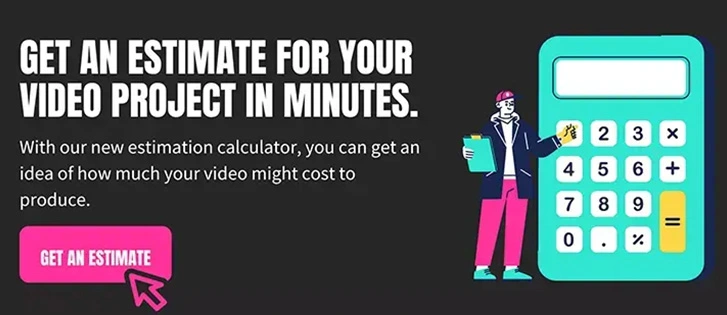

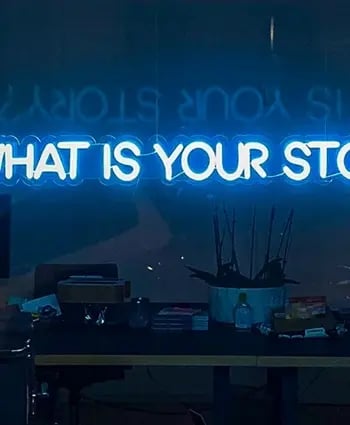




.webp?width=350&height=425&name=ezgif.com-gif-maker%20(63).webp)




/animated-1_compressed.webp?width=350&height=425&name=animated-1_compressed.webp)

